We’re tethered to our computers these days. Tethered by the mouse. That thing that hovers under our hand and slows us down as we hunt for just the right icon, the right location in the start menu for that programme that we’ve just installed. Today’s application of the week takes away a lot of that hunting. So, without further preamble, I’d like to introduce Launchy (www.launchy.net)
One of the things I miss when moving from Linux (home) to Windows (work) is the ability to launch programmes with a few keystrokes. In every Linux installation I’ve ever tried, the combination Alt-F2 brings up a little dialog box into which you can start typing the name of a programme or the path to a file and then hit enter to run/navigate/etc. I’ve been caught trying to do this a few times on Windows and wondering why nothing was happening.
Y’see the first computer I had was an Acorn Electron. Aside from having to load stuff from cassette tape and find typos in the BASIC listings they’d print in magazine, one of it’s defining features was the distinct lack of a mouse. Fast-forward a few years and I inherited an IBM 286 from my Dad when he upgraded the office computers. It ran Windows 3.1 (slowly) and didn’t have a mouse (I think it was run over by a boom lift in my Dad’s warehouse). So I learned keyboard shortcuts. It’s stood me in good stead: When they unveiled Office 2007 with the big shiny button instead of the File menu, I was happy to find that Ctrl-O still opened files and Ctrl-S saved them. Anything that I *could* find then was a bonus.
But I digress. Launchy. Yes. To quote Launchy’s website…
“Launchy is a free cross-platform utility designed to help you forget about your start menu, the icons on your desktop, and even your file manager.
Launchy indexes the programs in your start menu and can launch your documents, project files, folders, and bookmarks with just a few keystrokes!”
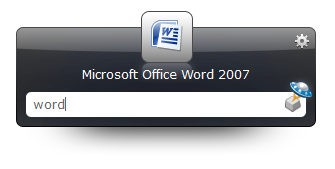
It adds functionality that’s lost in Windows and adds a turbo-boost to the functionality that’s already there in Linux.
First time you run Launchy, it searches your Start menu (on Windows) – and a few other locations, like the Desktop – for programmes to run and then you choose which to run by typing their name. First time you run a given programme you might have to type pretty much the full name before it twigs which one you’re after. Second time, unless you’ve got a couple of programmes with very similar names, you’re down to one or two letters.
Testing requirements at work mean I’ve got Office 2003, 2007 and 2010 installed on my computer. Swapping between them is a pain in the backside. First time I used Launchy to run Word 2010 I had to type in pretty much all of “Microsoft Word 2010” so it got the right one. Now it’s on the ball and I’ve just got to hit “w”. Outlook is now “o”, Chrome is “c” and so on. Simplicity itself.
Instead of stopping what you’re doing, reaching for the mouse, clicking “Start” then “Programmes” and so on and so forth, all you have to do is press Alt-Space (the default shortcut for launching Launchy, this can be changed under Options) and type the first few letters of the software you need. Much, much faster.
The other thing it brings is some much-needed good looks to the process. The best that can be said about the default Linux behaviour is that it’s “functional”. Launchy is skinnable and there are currently lots of skins to change Launchy’s appearance (I stopped counting at 90). So no matter what your OS theme, colours or wallpaper, there’s a skin that will suit. The default’s pretty cool, too.
Then there’s the plugins. Not content with just making it easier for you to run programmes there’s all sorts of stuff that extend Launchy’s functionality. Shutdown your computer with a few keystrokes, integration with the Todoist.com task manager, Python and .NET scriptability… Fantastic.
Launchy is a beautifully simple programme to work with, it runs in the background in a most unobtrusive way, only appearing when summoned to work it’s magic. It doesn’t need admin rights to install, will happily sit in your Home directory, works on Windows, Mac and Linux operating systems.
This is one of those programmes that, once you’ve used it for a while, you don’t know how you lived without it. I’m going to include it in our default build here at work
Other keyboard-based control programmes are out there. Next week I’ll take a look at one that’s aimed more toward developers…